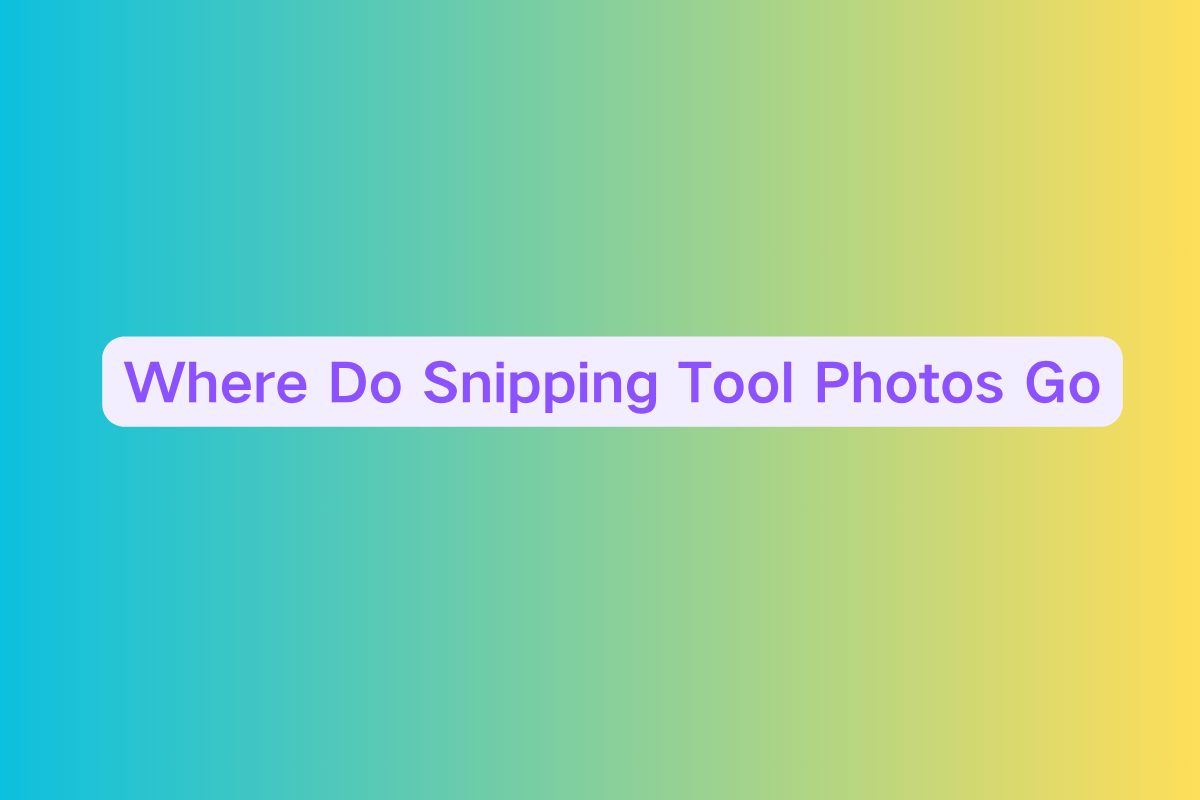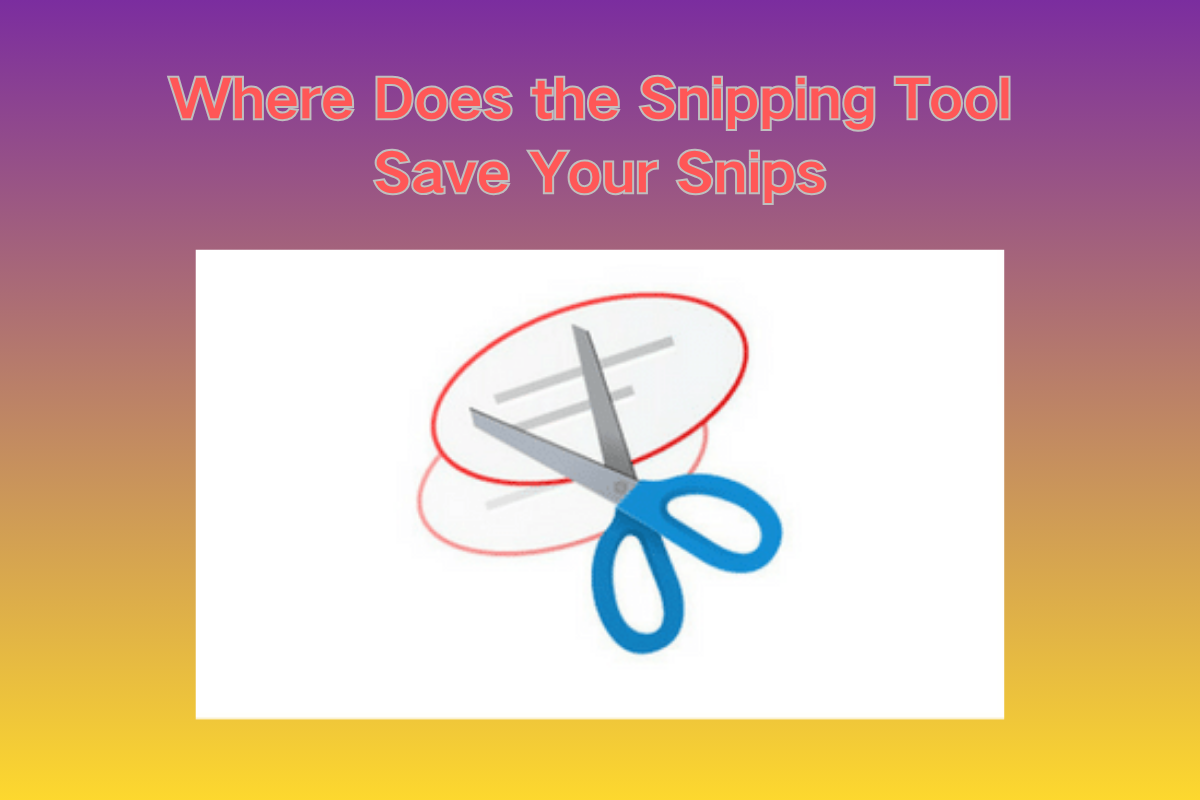How to Use Snipping Tool on Mac: A Comprehensive Guide
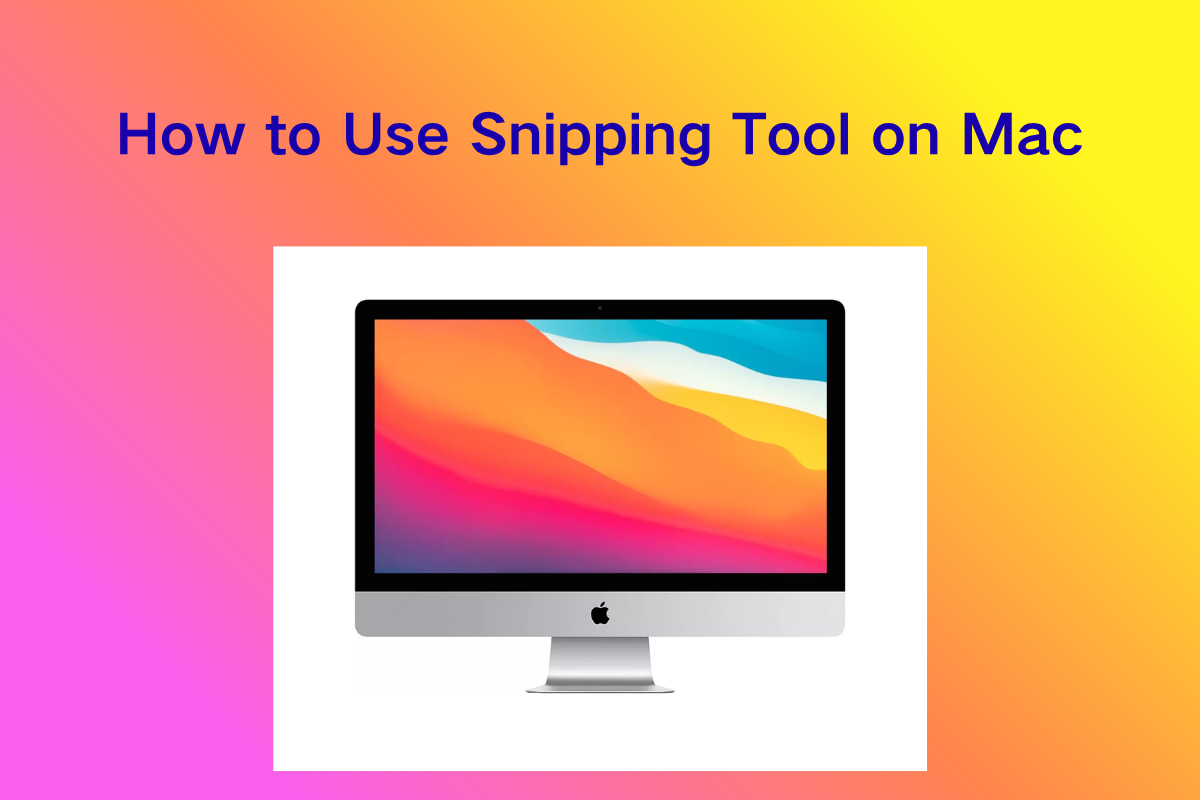
🖥️ Introduction
If you're transitioning from Windows to macOS, you may have used the Snipping Tool extensively—and wondered, “What's the equivalent on a Mac?” The good news: Apple has built-in screenshot and screen‑recording tools with shortcuts, annotations, timing options, and customizable settings. Plus, there are several excellent third-party apps for enhanced functionality like scrolling captures, OCR, annotation, and cloud sharing. This guide walks you through both approaches with practical steps and tips to help you get screenshot-savvy on macOS.
1. Built‑in Screenshot Features in macOS
All Macs running macOS Mojave (10.14) or later include a built-in app called Screenshot, accessible via keyboard shortcuts. It provides a functional equivalent to Windows Snipping Tool but with its own workflow.
1.1 Keyboard Shortcuts
-
Full‑screen capture:
Shift + Command + 3
Captures the entire screen and saves directly to your default location (usually Desktop) :contentReference[oaicite:0]{index=0}. -
Capture a selected area:
Shift + Command + 4
Turns the cursor into a crosshair. Click and drag to select a region; release to take the shot :contentReference[oaicite:1]{index=1}. -
Capture a specific window or menu:
Shift + Command + 4, then pressSpace
Cursor changes to a camera; hover over the window/menu and click. Hold Option to exclude window shadows :contentReference[oaicite:2]{index=2}. -
Copy to clipboard instead of file: Add
Controlto any shortcut
For example,Control + Shift + Command + 4lets you capture a region and copy it directly to the clipboard without saving a file :contentReference[oaicite:3]{index=3}.
1.2 Screenshot Toolbar (Shift + Command + 5)
Introduced in macOS Mojave, this toolbar consolidates screenshot and recording options into a single interface :contentReference[oaicite:4]{index=4}:
-
Icons let you choose:
- Capture entire screen
- Capture selected area
- Capture window
- Record entire screen
- Record selected portion
-
Options menu offers:
- Custom save location (Desktop, Documents, clipboard, Mail, etc.)
- Timer delays (e.g. 5 or 10 seconds)
- Show or hide mouse cursor
- Enable or disable floating thumbnail preview :contentReference[oaicite:5]{index=5}
-
Floating thumbnail appears after capture: click it to edit with markup, or drag it to destination :contentReference[oaicite:6]{index=6}.
2. Editing & Annotating a Screenshot
After taking a capture:
- If you're using the thumbnail preview, click it to open the Mark-up interface. Use tools for drawing arrows, adding text labels, highlighting, cropping, or blurring sensitive info :contentReference[oaicite:7]{index=7}.
- If the screenshot is saved to disk, open it in Preview:
- Press
Command + A, thenCommand + C→ open Preview →Command + N(new clipboard image) → tools icon (markup) to annotate :contentReference[oaicite:8]{index=8}.
- Press
3. Customizing Your Screenshot Experience
3.1 Changing Save Location
Open the Options menu in the toolbar and select preferred destination: Desktop, Documents, Clipboard, Mail, Messages, or pick a folder :contentReference[oaicite:9]{index=9}.
3.2 Timer and Cursor Settings
- Want to capture a menu that disappears when you click elsewhere? Set a 5‑ or 10‑second timer before capture.
- Choose to show or hide the mouse cursor depending on whether you need it visible in the screenshot :contentReference[oaicite:10]{index=10}.
3.3 Annotating Immediately
Ensure the “Show Floating Thumbnail” option is enabled—this gives you quick access to annotate right after capture :contentReference[oaicite:11]{index=11}.
4. How This Roughly Maps to Windows Snipping Tool Features
Here's how Windows Snipping Tool features translate to macOS:
Select area, save or copy to clipboard: Use Shift+Cmd+4 with optional Control key to copy directly to clipboard instead of saving a file.
Full window capture: Press Shift+Cmd+4 then Space to capture a specific window, or use the toolbar window mode for more control.
Annotation after capture: Click the floating thumbnail that appears after capture to access the Mark-up tool, or open the screenshot in Preview for markup options.
Timer delay before capture: Access the Options menu in the screenshot toolbar to set 5 or 10-second delays before capture.
Save location customization: Use the Options menu to choose where screenshots are saved - Desktop, Documents, Clipboard, Mail, or a custom folder.
5. Best Third‑Party Snipping Tools for Power Users
If you need more advanced features like scrolling screenshots, OCR, richer annotation, or built-in sharing and cloud integration, these apps stand out in 2025 :contentReference[oaicite:12]{index=12}:
🏆 CleanShot X
- One‑time cost (≈ $29) or via Setapp
- Hide desktop clutter, annotate, blur, record video, scrolling capture, cloud storage, and history panel :contentReference[oaicite:13]{index=13}
Skitch (Evernote)
- Free, lightweight
- Rectangle, window, full‑screen capture; post-capture annotation with arrows, text, shapes, pixelation; integrates with Evernote :contentReference[oaicite:14]{index=14}
Monosnap
- Easy screen capture + recording, built‑in editor, blur, zoom helper, drag‑and‑drop sharing, YouTube & cloud upload :contentReference[oaicite:15]{index=15}
Snagit (TechSmith)
- Premium, professional‑grade
- OCR grab‑text, scrolling capture, video capture, integration with Slack, Microsoft 365, Dropbox, Gmail and more :contentReference[oaicite:16]{index=16}
LightShot
- Free and lightweight
- Simple markup tools, quick uploads with shareable link :contentReference[oaicite:17]{index=17}
Other notable tools: Movavi Screen Recorder, Capto, CloudApp, TextSniper for OCR use cases :contentReference[oaicite:18]{index=18}.
6. Practical Walkthrough
6.1 Quick capture + annotate → copy to clipboard
- Press
Control + Shift + Command + 4 - Drag over area
- Let go → image copied to clipboard
- Paste into email, chat, document immediately
6.2 Capture a window (with optional delay)
- Open target window/menu
- Press
Shift + Command + 5, choose Window Capture icon - Click Options, set 5‑sec delay if menu disappears on click
- Click chosen window or area
- Use thumbnail to annotate if needed
6.3 Setup default location & enable markers
Shift + Command + 5- Under Options: choose preferred save location and ensure Show Floating Thumbnail is checked
- Execute any capture → click thumbnail → markup tools activate
7. Summary
- Built‑in macOS tools are powerful and flexible with shortcuts like
Shift + Cmd + 3/4/5, timer support, save location customization, and inline annotation via thumbnails. - Use
Controlwith shortcuts to copy to clipboard instead of saving files. - Floating thumbnails provide an instant avenue for annotation.
- Third‑party apps like CleanShot X, Skitch, Monosnap, Snagit, and LightShot offer enhanced workflows: scrolling captures, OCR, integrated sharing, cloud sync, advanced editing.
- Choose between simplicity or power depending on your use case.
8. Tips & Troubleshooting
- If screenshot shortcuts don’t work, check System Preferences → Keyboard → Shortcuts → Screenshots to ensure they’re enabled.
- macOS might block screenshot permission for certain apps—go to Security & Privacy → Screen Recording or Accessibility to grant access.
- To declutter your desktop, choose a custom screenshot folder or set screenshots to go directly to the clipboard.
✅ Final Thoughts
You don’t need to download anything extra to start snipping on your Mac—but if your usage involves heavy annotation, sharing, or capturing of scrolling content, third-party tools like CleanShot X or Snagit bring professional-grade flexibility. For most users, Apple’s built-in Screenshot tool paired with Shift + Cmd + 5 covers every basic Snipping Tool feature, from area capture and timer delays to quick markup and clipboard copying.
Feel free to test shortcuts, explore options, and customize settings to build your ideal screenshot workflow. And if you’d like help configuring a third-party app or setting shortcuts, just let me know!