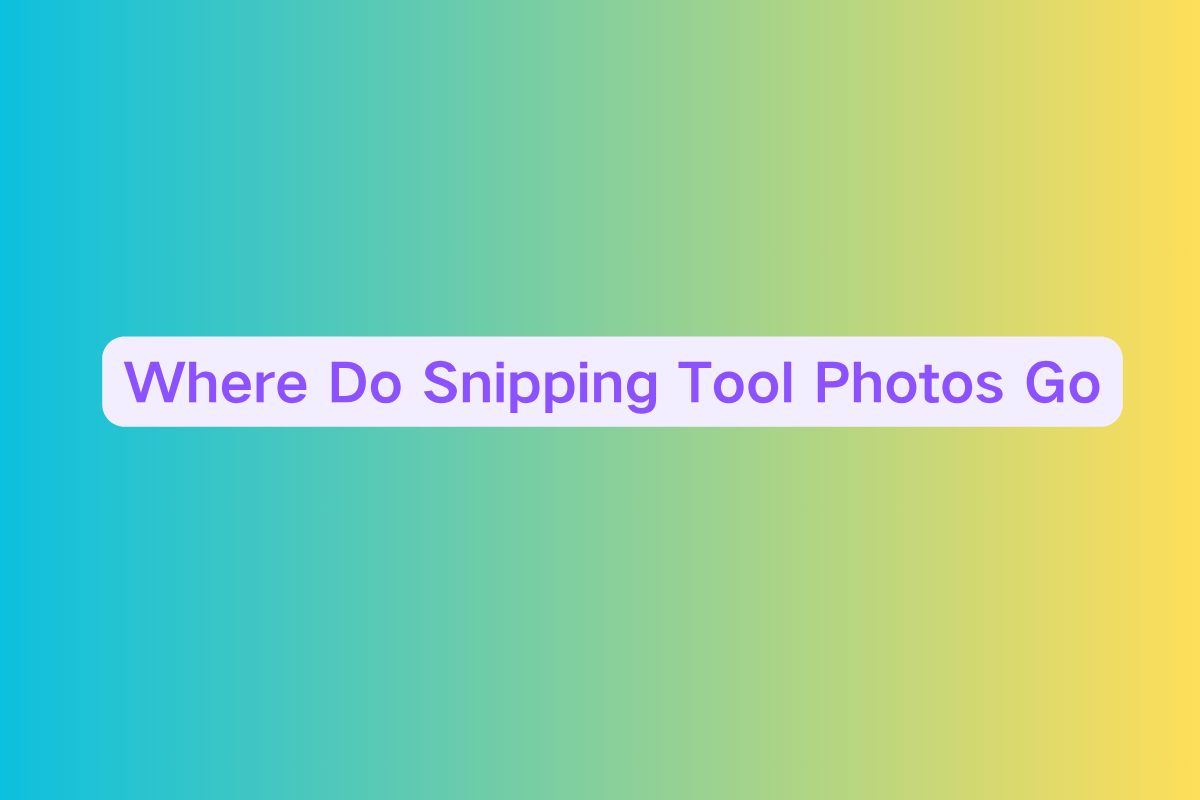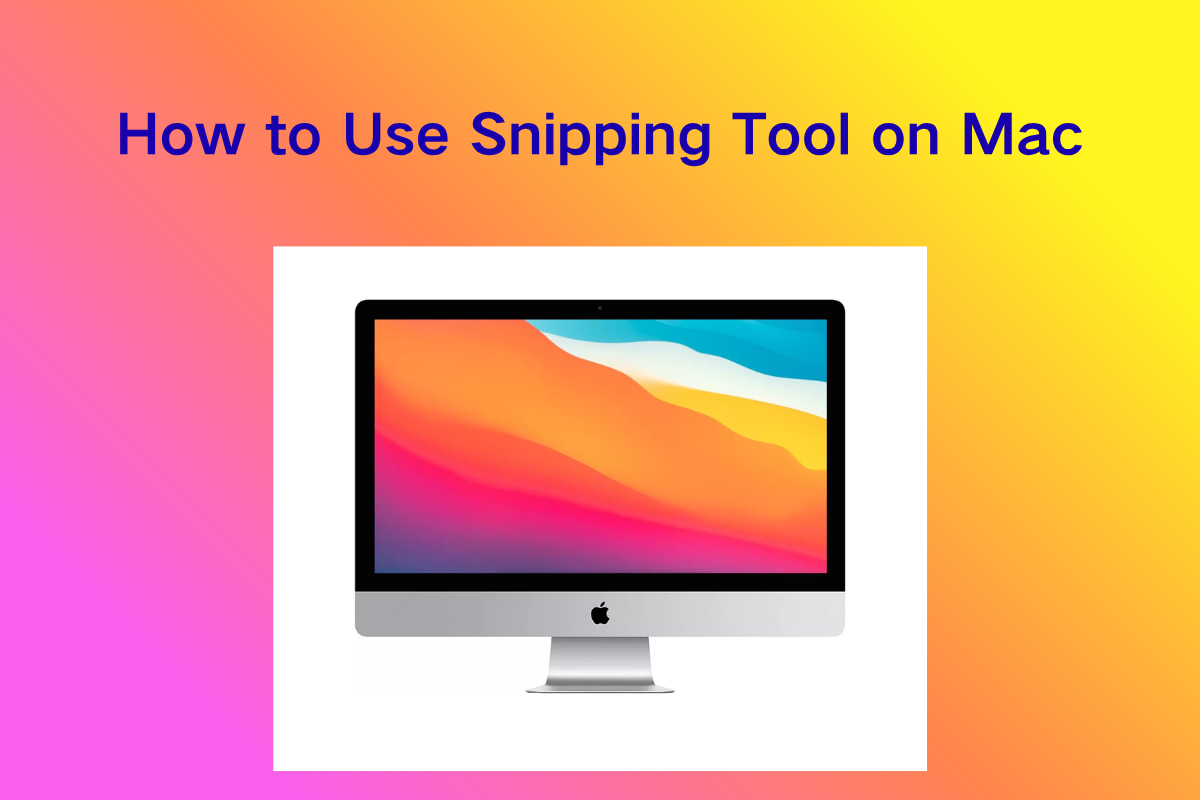Where Does the Snipping Tool Save Your Snips?
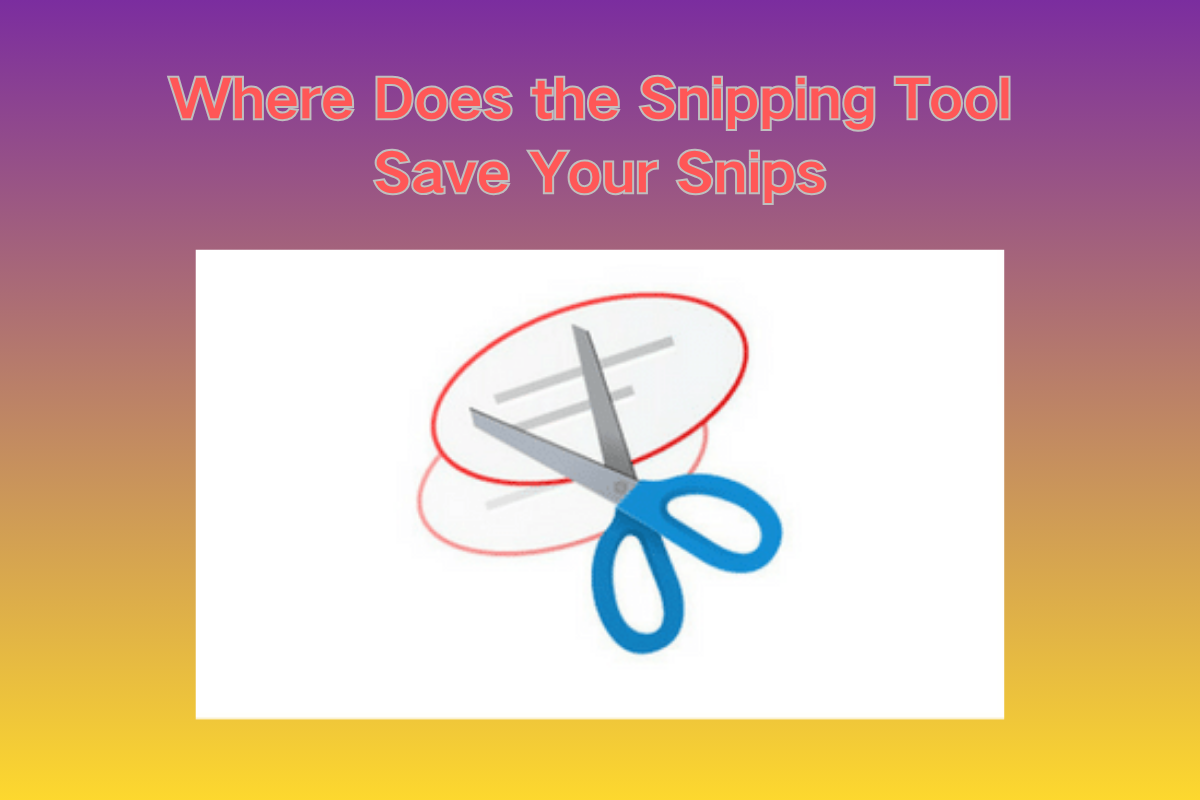
🖥️ Introduction
The Windows Snipping Tool is a built‑in utility on Windows 10 and Windows 11 that lets you capture screenshots of your screen in various modes (rectangular, free‑form, window, or full‑screen). Many users ask: where are those snips actually saved on disk? This guide will explain:
- The default save path for snips
- Differences between Windows versions
- How to adjust or change the save behavior
- Workarounds when autosave is not working as expected
This should help you locate, save, or redirect your screenshots efficiently.
1. Default Save Location
Windows 10 & Windows 11
By default, when the Snipping Tool (including the modern version formerly called Snip & Sketch) automatically saves screenshots, they are placed in your user's Pictures folder in a subfolder named "Screenshots".
Typical path:
C:\Users\<YourUsername>\Pictures\Screenshots
or in environment variable form:
%UserProfile%\Pictures\Screenshots
This applies to snips taken via Win + Shift + S when the "Automatically save screenshots" setting is turned on in Windows 11.
2. Temp Location for Clipboard Snips
If you press Win + Shift + S and don't click Save, the snip goes only to the clipboard. In older Windows builds, temporary files may exist here after capture (visible to developer tools):
C:\Users\<username>\AppData\Local\Packages\MicrosoftWindows.Client.CBS_cw5n1h2txyewy\TempState\ScreenClip
However, for most users and modern builds, unless autosave is enabled, the snip stays in memory and must be pasted manually or explicitly saved.
3. When the Snipping Tool Doesn't Autosave
On some systems, especially before Snipping Tool version 11.2209.2.0, the app did not autosave snips, and you had to manually click the floppy‑disk icon and choose a folder. In those cases no PNG file is generated automatically.
Some Windows 11 installations shipped with older versions lacking autosave; reinstalling the Snipping Tool from the Microsoft Store brought version 11.2209+ and enabled automatic saving.
4. Viewing the Default Folder
If you want to confirm or explore the save location:
- Open Snipping Tool.
- Click the "…" (ellipsis) menu in the top‑right.
- Select "Open Screenshots folder"—this launches File Explorer in the actual save directory.
5. Changing or Redirecting the Save Location
By using "Save As" and folder memory
If autosave is turned off, or if you want more control:
- Disable "Automatically save screenshots" in Snipping Tool settings, and enable "Ask to save edited screenshots."
- After taking a snip and clicking Save, choose your preferred folder (e.g. Desktop or Documents).
- The tool usually remembers this location and suggests it next time when saving manually.
Note: This behavior imitates classic Snipping Tool behavior.
Using Folder Properties – Rename or Move Screenshots Folder
Snipping Tool may follow the Screenshots folder in Pictures. You can move or rename that folder using File Explorer:
- Right‑click
Pictures\Screenshots→ Properties → Location tab → Move. - Choose a new target folder—this effectively redirects where both Print Screen and Snipping Tool autosaves go.
Windows will migrate existing contents (optional). After relocation, new snips will save to the new path.
Editing the Registry (Advanced)
For greater control, registry edits can adjust where snips save:
-
Open
regedit. -
Navigate to:
HKCU\Software\Microsoft\Windows\CurrentVersion\Explorer\User Shell Folders -
Locate or create the string value (GUID-based) associated with Screenshots. Update it to your preferred folder path (e.g.
%UserProfile%\Documents\MySnips). Save and close regedit.
Changes are effective immediately—new screenshots are then saved at the new location.
6. Common Pitfalls & Troubleshooting
- If you don't see "Automatically save screenshots" in settings: your Snipping Tool version may be older. Try uninstalling via Settings → Apps → Snipping Tool and reinstall from the Microsoft Store.
- OneDrive integration might redirect your Screenshots folder to OneDrive. If you turned on OneDrive backup for Pictures, snips may appear inside OneDrive folders instead.
- If Snipping Tool closes without saving after clicking Save: open the folder using "Open Screenshots folder" to confirm the location, as snips may still be saved there.
- No Table Support in Snip & Sketch or new Snipping Tool: instead, text extraction (OCR) is supported via the Text Actions button.
7. Practical Examples
📸 Scenario A: Autosave enabled, default location
-
You press Win + Shift + S, snip rectangle.
-
Snip is automatically saved to:
C:\Users\YourName\Pictures\Screenshots
⏳ Scenario B: Autosave disabled, manual saving remembered
- Disable autosave in settings.
- Create snip, click Save → choose Desktop.
- Next time Save → default location is Desktop.
🎯 Scenario C: Customize via registry or folder relocation
- Move the Screenshots folder to
Documents\Snips. - New snips go into
C:\Users\YourName\Documents\Snipseven with autosave on.
8. Complete Workflow Tips
-
Open Snipping Tool settings (ellipsis menu) and check or uncheck:
- Automatically save screenshots
- Ask to save edited screenshots
-
Decide if you want autosave (quick, but fixed folder) or manual Save As (more control).
-
If autosave:
- Use "Open Screenshots folder" to view saved files.
- Or move the Screenshots folder via Properties to redirect saves.
-
If manual Save:
- After clicking Save, pick your folder. The tool will usually remember that location next time.
-
For advanced users: use Registry Editor to permanently adjust the default folder path.
9. Summary of Save Locations
Default auto‑save path: %UserProfile%\Pictures\Screenshots
Temporarily stored clipboard snips: not saved unless manually saved
Disable autosave → manual Save As → remembered location
Move or rename the Screenshots folder → changes autosave path
Registry edit → permanently redirect save location
✅ Summary
- The Snipping Tool simplifies captures with quick keyboard shortcuts and editing.
- By default, it autosaves snips to the "Screenshots" folder inside Pictures.
- If you want snips saved somewhere else, you can:
- Disable autosave and save manually
- Move the Screenshots folder
- Edit registry settings
- The behavior differs slightly between Windows 10 and Windows 11 versions, so updating the app via Microsoft Store is helpful if you're missing features.
📦 Final Thoughts
Understanding where your screenshots are saved is crucial for efficient workflow management. Whether you prefer the default autosave location or want to customize your save path, the Snipping Tool offers flexibility to match your needs. From simple folder moves to advanced registry edits, you have multiple options to organize your screenshot collection effectively.