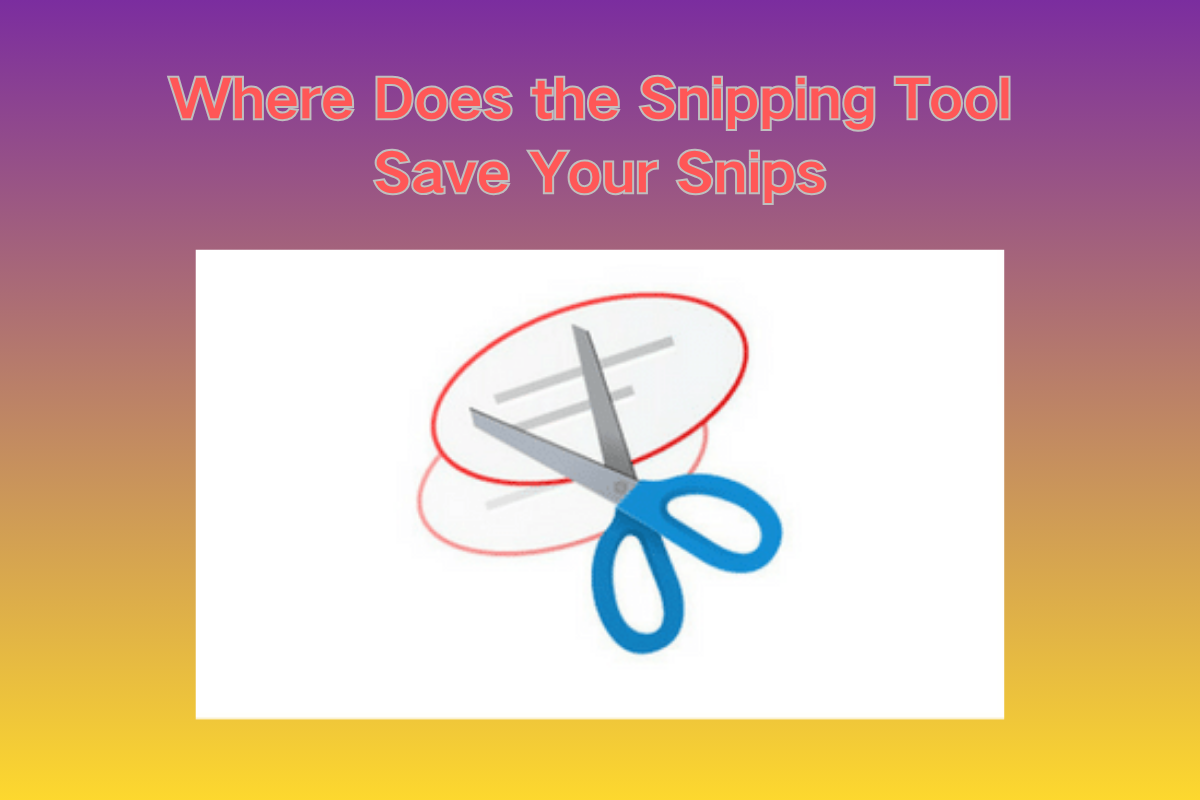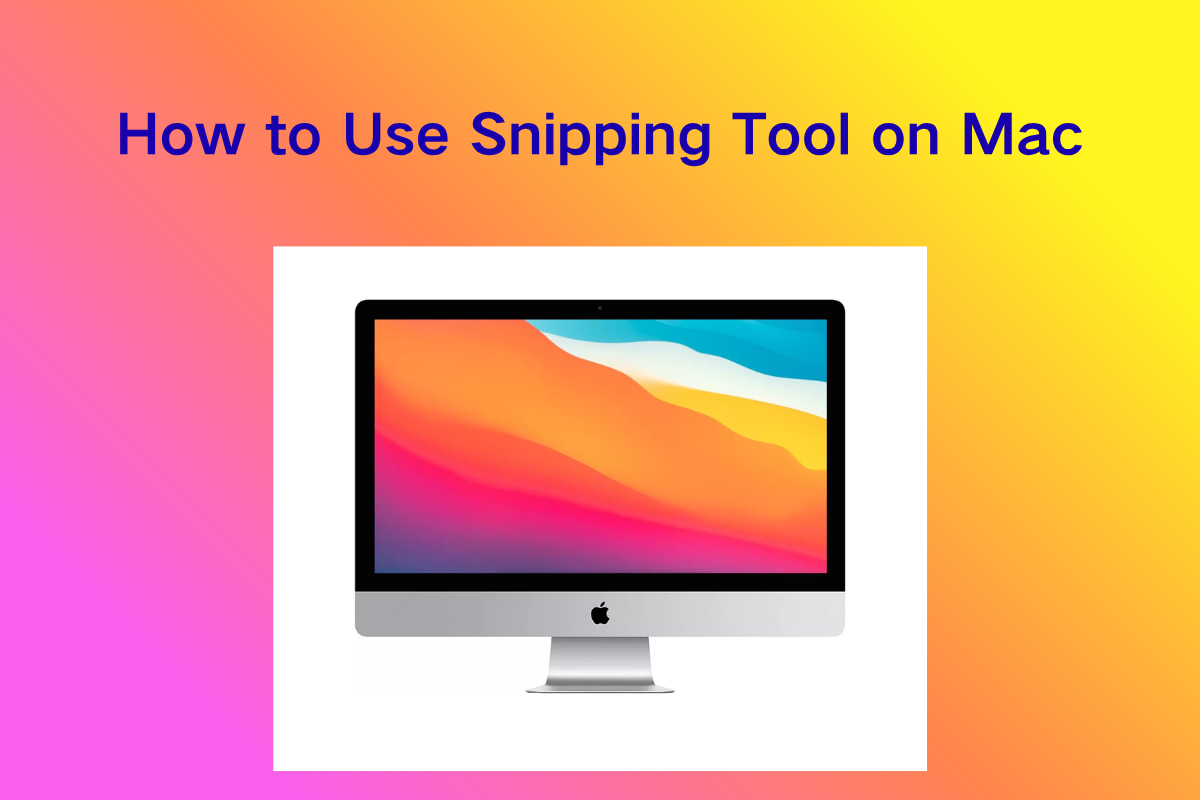Where Do Snipping Tool Photos Go: Complete Guide
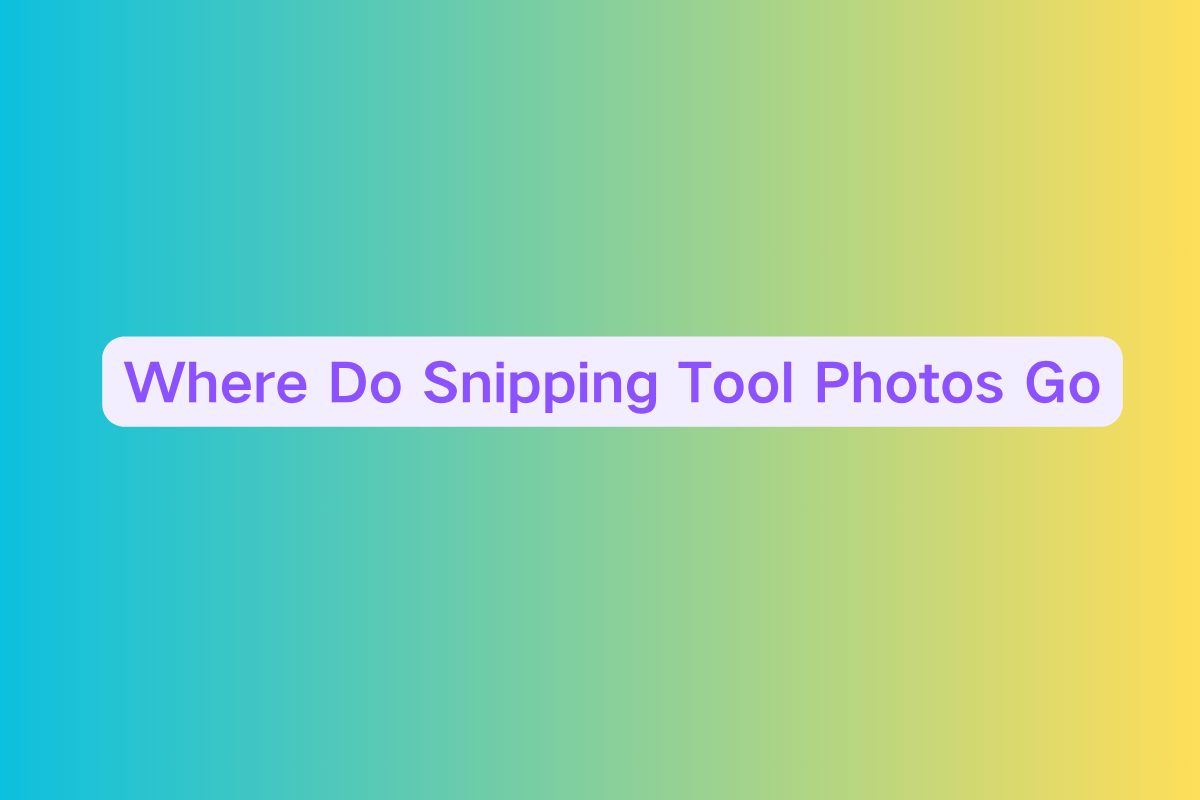
🖥️ Introduction
The Windows Snipping Tool is an invaluable screenshot utility that millions of users rely on daily, but one of the most common questions users have is: "Where do my snipping tool photos actually go?" Understanding where your screenshots are saved and how to manage their locations is crucial for efficient file organization and workflow optimization.
1. Default Save Locations for Snipping Tool Screenshots
The location where your Snipping Tool screenshots are saved depends on how you capture and handle them. Here are the primary scenarios:
Automatic Save Location
When using the modern Snipping Tool with auto-save enabled, screenshots are automatically saved to the Screenshots folder located at C:\Users\[username]\Pictures\Screenshots. This is the default behavior in recent versions of Windows 11 and updated Windows 10 systems.
Starting with Snipping Tool app version 11.2209.2.0, the tool automatically saves screenshots by default to this Screenshots folder. This represents a significant change from earlier versions where users had to manually save each screenshot.
Clipboard Storage
When you use the keyboard shortcut Ctrl + Shift + S, screenshots are initially saved to the clipboard unless you choose to mark them up and save them through the dialogue. The clipboard is a temporary storage location that holds your screenshot until you paste it somewhere or take another screenshot.
Gallery Folder (Windows 11)
If you have auto-save enabled in the Snipping Tool, every screenshot goes to a folder called Gallery in File Explorer. This is particularly relevant for users running the latest versions of Windows 11.
2. Understanding Different Snipping Tool Behaviors
Keyboard Shortcut Method (Windows + Shift + S)
When you use the Windows + Shift + S keyboard shortcut, the behavior differs from opening the full Snipping Tool application. The screenshot goes to the Pictures folder, and you can open the Snip and Sketch dialogue window that pops up to confirm and/or resave if you wish.
Full Application Usage
When you open the Snipping Tool application directly, you have more control over where your screenshots are saved. You can choose to save immediately to a specific location or allow the automatic saving feature to handle storage.
3. How to Find Your Screenshots
Method 1: Check the Default Screenshots Folder
The quickest way to locate your screenshots is to navigate to:
- Windows 11/10:
C:\Users\[YourUsername]\Pictures\Screenshots - You can also access this by opening File Explorer, clicking on "Pictures" in the sidebar, and then opening the "Screenshots" folder
Method 2: Use the "Open Screenshots Folder" Option
You can check the default save folder by clicking "Open Screenshots folder" under the three dots menu in the Snipping Tool. This option provides direct access to where your screenshots are being stored.
Method 3: Search Function
If you're still having trouble locating your screenshots, you can use Windows Search to look for recent image files or search for files with "Screenshot" in the name.
4. Customizing Save Locations
Changing Auto-Save Settings
To change the automatic save behavior or the default Screenshots folder, select "See More" then select "Settings" in the Snipping Tool. This allows you to modify where your screenshots are automatically saved.
Manual Save Options
Even with auto-save enabled, you can still manually save screenshots to different locations on a case-by-case basis. After taking a screenshot, you can click the save icon and choose your preferred location.
5. Common Issues and Solutions
Screenshots Not Appearing
If you can't find your screenshots, consider these possibilities:
- Check Multiple Locations: Depending on your Windows version and Snipping Tool settings, screenshots might be in different folders
- Verify Auto-Save Settings: Ensure that auto-save is enabled in your Snipping Tool settings
- Look in Recent Files: Check your recent files in File Explorer or the Snipping Tool's recent items
Version-Specific Differences
The Snipping Tool in Windows 11 has some issues with save location management, as it doesn't remember the last location used, unlike older versions. This means you might need to navigate to your preferred save location each time you want to save manually.
6. Best Practices for Screenshot Management
Organize Your Screenshots
Consider creating subfolders within your Screenshots directory to organize different types of captures:
- Work-related screenshots
- Personal screenshots
- Tutorial or instructional captures
- Gaming screenshots
Regular Cleanup
Screenshots can accumulate quickly, so establish a routine for reviewing and organizing or deleting unnecessary files.
Backup Important Screenshots
For screenshots that contain important information, consider backing them up to cloud storage or external drives.
7. Alternative Screenshot Methods
While the Snipping Tool is excellent, Windows offers other screenshot options:
- Print Screen key (saves to clipboard)
- Alt + Print Screen (captures active window)
- Windows + Print Screen (saves directly to Pictures folder)
✅ Summary
Understanding where your Snipping Tool photos go is essential for maintaining an organized digital workspace. The default location is typically the Screenshots folder within your Pictures directory, but this can vary based on your Windows version and settings. By familiarizing yourself with these locations and customization options, you can ensure that your screenshots are always easily accessible when you need them.
📦 Final Thoughts
Remember that recent updates to the Snipping Tool have made auto-saving the default behavior, which means your screenshots are being preserved automatically rather than just copied to the clipboard. This enhancement makes the tool more user-friendly while ensuring that important captures aren't accidentally lost.