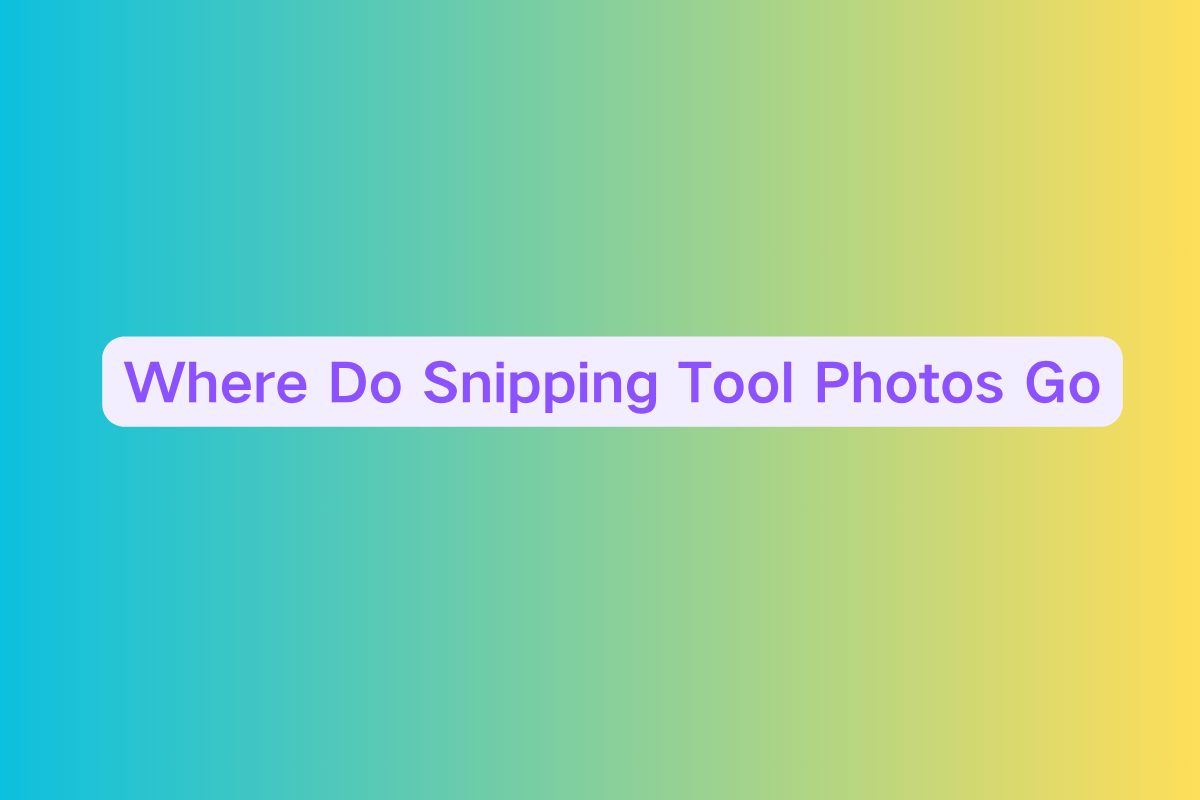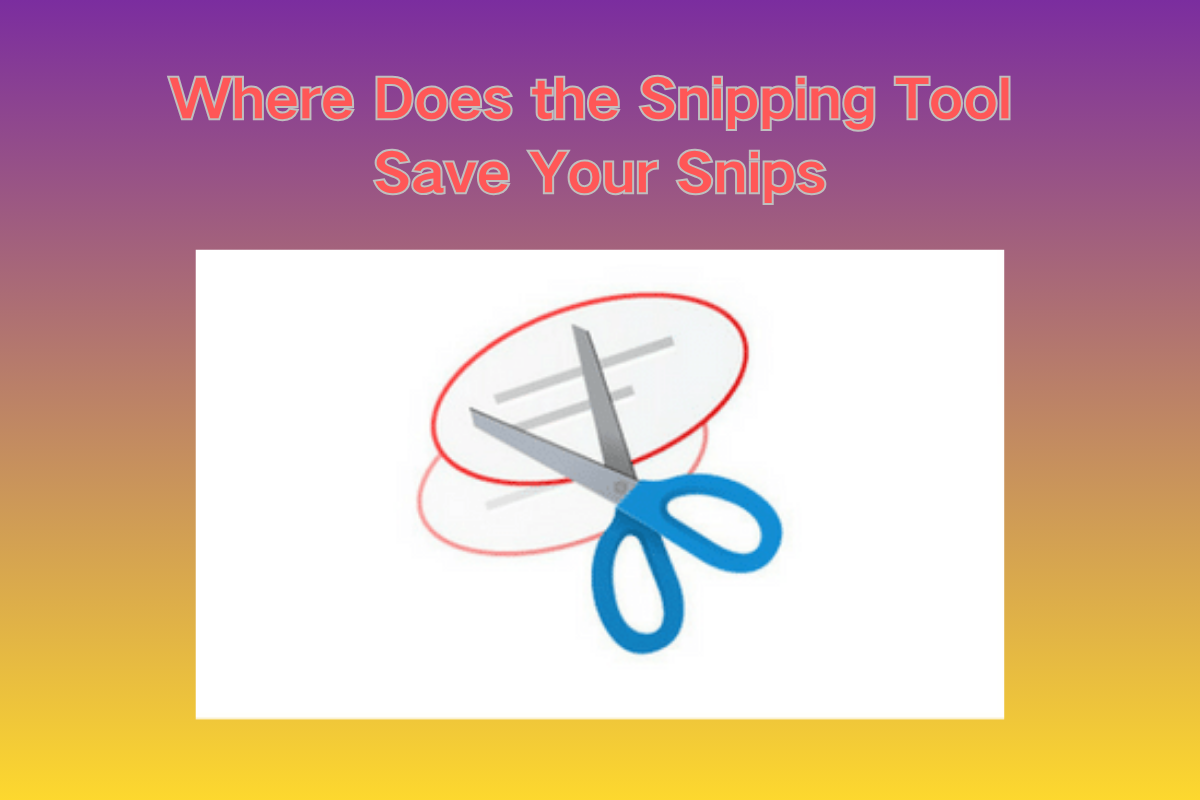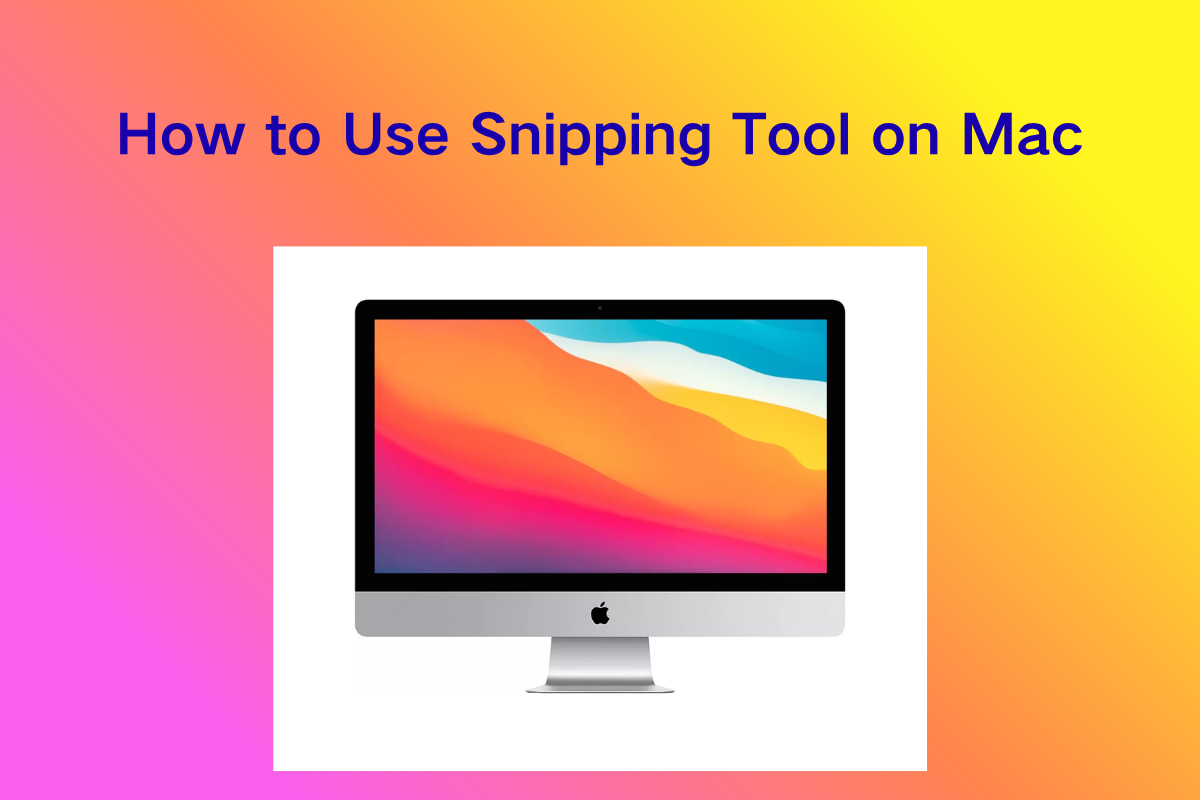How Do You Use Snipping Tool on Windows: A Comprehensive Guide

🖥️ Introduction
If you've ever asked "how do you use Snipping Tool?", you're not alone. Windows provides a built-in screenshot utility—older versions called Snipping Tool (in Windows 10) and the newer Snip & Sketch, now unified under the Snipping Tool name in Windows 11. This guide walks through how to capture screenshots (including video), edit them, save or share, plus advanced features like delay capture, text extraction, and color picking on Copilot‑equipped PCs.
1. Opening Snipping Tool
Via Keyboard Shortcut
Press Windows key + Shift + S to launch the snipping overlay, both in Windows 10 (calls Snip & Sketch) and in Windows 11 (calls the modern Snipping Tool).
Alternatively, pressing the Print Screen (PrtSc) key can also launch Snipping Tool if you've enabled that shortcut in accessibility settings (Windows 11 only).
Via the Start menu
Select the Start button, type "Snipping Tool", and open the app from results. In Windows 10 this opens the legacy Snipping Tool; in Windows 11 it opens the new version with richer functionality.
2. Choosing a Capture Mode
Once opened (or via Win+Shift+S), you can choose one of these modes:
- Rectangular Snip: draw a rectangle around what you want to capture
- Free-form Snip: draw any custom shape
- Window Snip: select a specific window to capture
- Full-screen Snip: capture the entire screen
- Video Snip: record video for a selected area (Windows 11 only)
These appear as toolbar icons after pressing Win+Shift+S.
3. Taking a Snip
- Trigger the overlay via Win + Shift + S or open the app manually.
- Choose your desired snip mode.
- For region/window selection: click and drag, or click on the window.
- Release or click to capture. The screen might dim briefly to indicate capture.
Captured images go to clipboard and show a notification. Click that notification to open the editor for markup or save options.
4. Editing and Annotating Your Screenshot
After capture, click the notification to launch the Snipping Tool editor. You can:
- Use Pen or Highlighter to draw
- Add Shapes (arrows, circles), or emojis
- Use Eraser to remove annotations
- Use Crop tool to trim edges
- Optionally, open the snip in Paint or Paint 3D for advanced edits like adding text or images
On devices with Copilot+ PC features, you can also use:
- Perfect Screenshot (auto‑crop to key content)
- Color Picker (capture color codes)
- Text Actions (OCR) to extract or redact text from images or videos
5. Capturing Menus or Time-Sensitive Content
To capture menus or dynamic UI elements:
- Open Snipping Tool manually (via Start).
- Press Esc, then open the menu you want to capture.
- Press Ctrl + PrtScn to enter capture mode without closing the target menu.
- Choose a snip mode and draw to capture the desired area.
Alternatively, use the Snip & Sketch delay feature in Windows 10:
- In the app, click the downward arrow next to New, choose Delay (3–10 sec), then click New.
- Switch to the menu you want to screenshot; when the timer ends, the overlay appears, allowing capture before the menu closes.
6. Saving, Copying, or Sharing Your Snip
- To save: In the Snipping Tool editor, click the Save icon (looks like a floppy disk), choose file type (PNG, JPEG, GIF), name, and location.
- To copy: Press Ctrl + C to send it to clipboard or reuse in other apps.
- To share: Use the Share button (three-dot "…" menu) to send directly via email, teams, or other apps.
7. Keyboard Shortcuts at a Glance
- Win + Shift + S: Open snip overlay
- Alt + M: Change snip mode in app
- Alt + N: Create new snip
- Alt + D: Set delay (1–5 sec)
- Ctrl + C: Copy snip
- Ctrl + S: Save snip
- Shift + arrow keys: Navigate modes
8. Comparison: Legacy Snipping Tool vs Snip & Sketch
Windows 10 (Legacy Snipping Tool): This version offers simplicity and speed with basic annotations. It's straightforward to use but lacks auto-save functionality and is being phased out by Microsoft.
Windows 10 (Snip & Sketch): This newer version provides multiple snip modes, delay capture, comprehensive annotation tools, and direct sharing capabilities. It works primarily through clipboard and requires manual saving.
Windows 11 (Modern Snipping Tool): The unified interface combines the best features with built-in video capture, OCR text extraction, color picker functionality, and enhanced copy/share options. It features a modern UI with full functionality and represents the most comprehensive screenshot tool in the Windows ecosystem.
For most users, Win + Shift + S gives fast access and handy editing options without needing separate apps.
9. Quick Use Case Examples
📸 A: Capture a rectangular area and annotate
- Press Win + Shift + S
- Select Rectangular Snip, drag selection
- Click the notification
- Use Pen to draw an arrow pointing to a detail
- Click Save or Copy to use elsewhere
⏳ B: Capture a dropdown menu with delay
- Open Snipping Tool app manually
- Click arrow next to New, set 5-sec delay, then click New
- Open the menu before the timer ends
- When overlay appears, choose mode and capture menu
- Annotate/edit and save
🎥 C: Record screen video (Windows 11)
- Open Snipping Tool
- Press Win + Shift + R or choose Video Snip
- Select the recording area
- Click Start, then Stop when done
- Use Clipchamp for editing, add captions or audio if needed
10. Tips & Troubleshooting
- If keyboard shortcuts don't work, check Settings → Accessibility → Keyboard and enable Use Print Screen to open screen snipping for Windows 11.
- If Snipping Tool doesn't appear in search, ensure Windows is updated and not disabled via policy.
- Menu capture may require pressing Ctrl + PrtScn or delay mode to avoid losing dropdown visibility.
- If annotations or OCR features don't appear, your Windows build or device may not support Copilot+ features yet.
✅ Summary
- Use Win + Shift + S for instant access to screenshot modes
- Use the Snipping Tool app or delay capture for menus or timed content
- Annotate, copy, save, or share shortly after capture
- Windows 11 offers video capture, OCR text extraction, color picker, and smarter cropping
- Keyboard shortcuts speed your workflow; use accessibility settings to make Print Screen key launch snipping
📦 Final Thoughts
Whether you're new to Windows' screenshot tools or seeking to work more efficiently, the built-in Snipping Tool and Snip & Sketch offer flexible, powerful features without installing extra software. From quick rectangular captures to annotated edits, delayed menu grabs, or even video snippets, this toolset covers most user needs. For advanced tasks like OCR or automated cropping, Copilot‑enhanced PCs provide extra convenience.