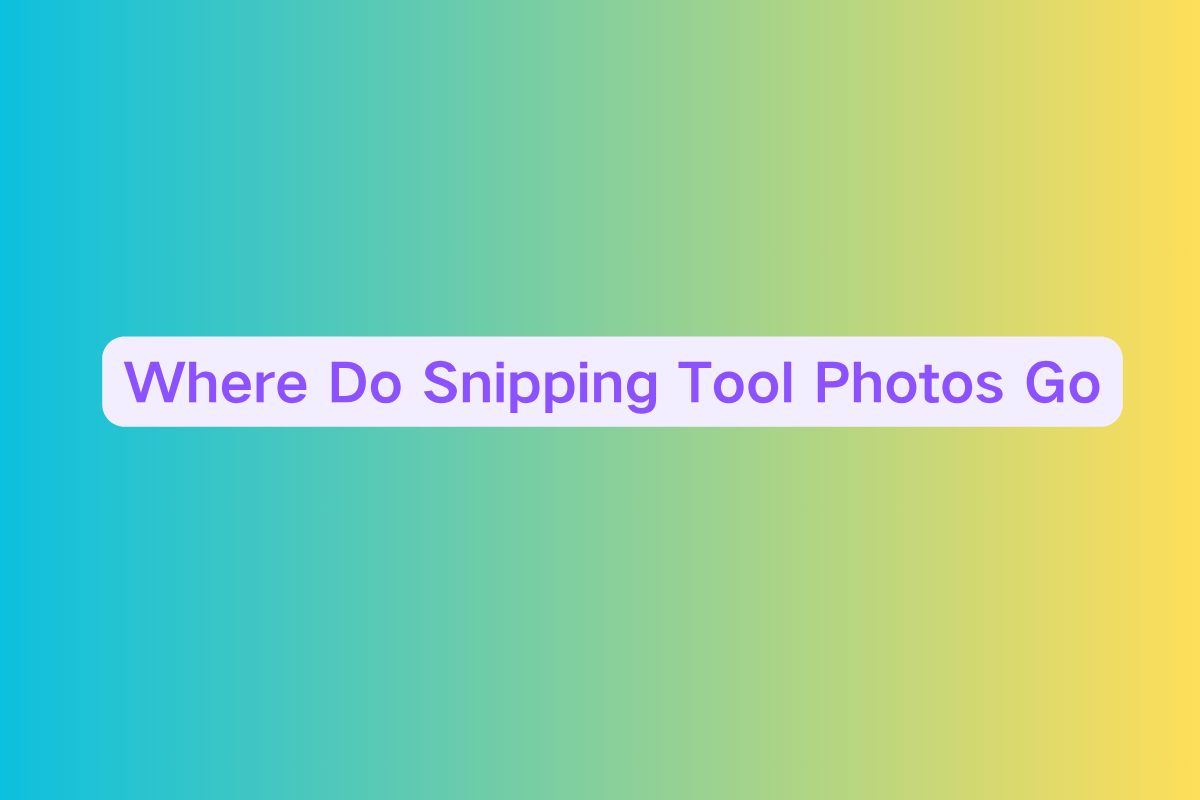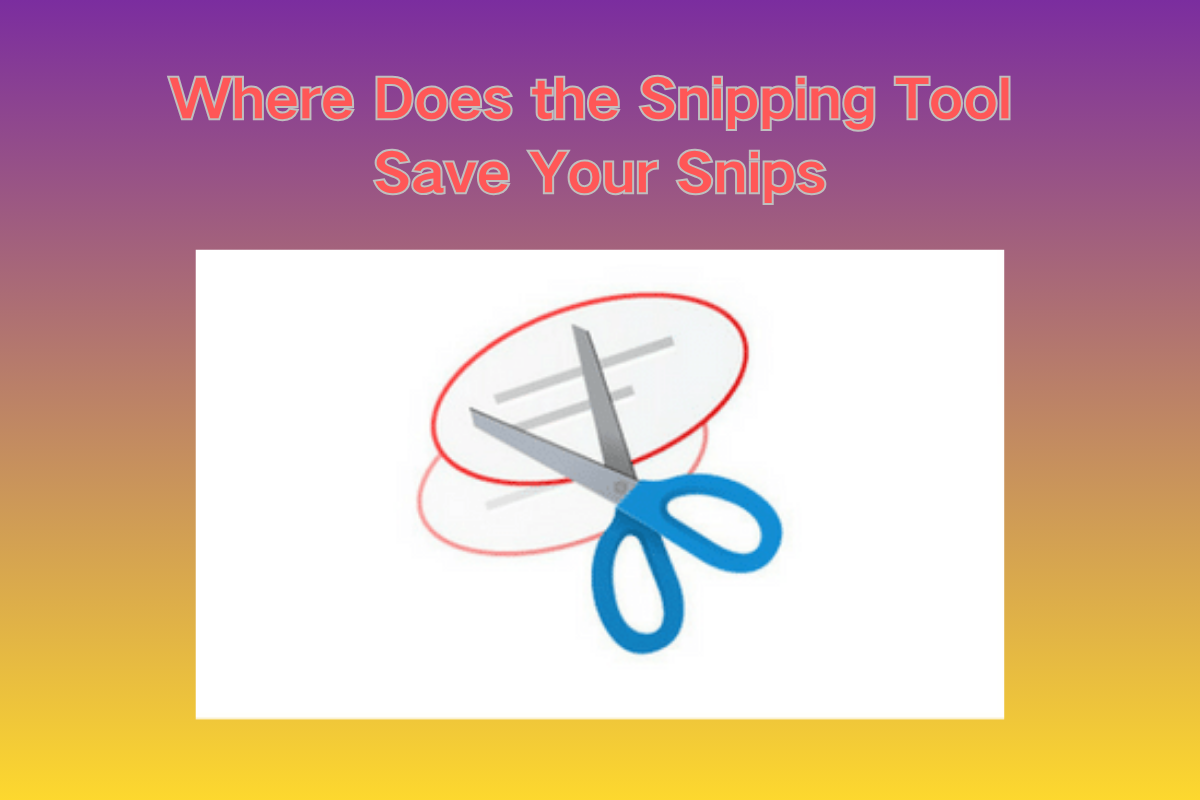How to Change Pixel Size of an Image: Complete Guide
Introduction
Changing the pixel size of an image is essential when adjusting image resolution, reducing file size, or fitting specific display requirements. Whether you're resizing an image for web use, printing, or social media, this guide will walk you through multiple ways to change pixel dimensions without compromising quality.
We’ll cover both beginner-friendly and advanced tools, including web-based editors, Photoshop, mobile apps, and simple code scripts.
What Does Changing Pixel Size Mean?
Pixel size refers to the dimensions of an image in pixels, such as 1920×1080 or 800×600. Changing the pixel size essentially resizes the image, altering how large it appears on screens or in print.
Common use cases include:
- Preparing images for websites (faster loading)
- Adjusting photos for print (DPI + pixel size)
- Optimizing social media content
- Making consistent thumbnails or icons
Method 1: Change Pixel Size Using Online Tools
For quick tasks, online image resizers are convenient and easy to use. Tools like ResizeImage.net, ILoveIMG, or Simple Image Resizer allow fast resizing by specifying new dimensions.
Steps:
- Go to a site like ResizeImage.net.
- Upload your image.
- Enter the desired width and height in pixels.
- Choose to maintain or ignore aspect ratio.
- Click “Resize” and download the new image.
Pros:
- No installation required
- Beginner-friendly interface
- Free for small tasks
Cons:
- May compress images during export
- Limited batch processing
Method 2: Resize Using Adobe Photoshop
Photoshop gives you maximum control over image size, resolution, and quality. You can even resample to maintain detail or reduce artifacts.
Steps:
- Open your image in Photoshop.
- Go to
Image > Image Size. - In the dialog box, enter your desired pixel width and height.
- Choose a resampling method (e.g., Bicubic, Nearest Neighbor, Preserve Details).
- Click OK and save your file.
Resampling Options:
- Preserve Details 2.0 – Best for enlarging images
- Bicubic Sharper – Ideal for reducing size
- Nearest Neighbor – Good for pixel art
Method 3: Resize on Mobile (Android & iOS)
If you often edit photos on your phone, resizing apps make it easy to change pixel dimensions.
Recommended Apps:
- Photo Resizer (Android) – Lightweight and fast
- Image Size (iOS) – Set pixel dimensions manually
- Snapseed – Great general editor with resizing options
Example (Image Size App on iOS):
- Open the app and import your photo.
- Set new dimensions (e.g., 1080x720).
- Tap Done and export.
Method 4: Change Pixel Size via Code
Developers or automation users can resize images with code using Python and Pillow or JavaScript with Canvas.
Python Example (Pillow):
from PIL import Image
img = Image.open("input.jpg")
resized_img = img.resize((800, 600))
resized_img.save("output.jpg")
This resizes the image to 800x600 pixels.
JavaScript (Canvas):
const canvas = document.createElement("canvas");
const ctx = canvas.getContext("2d");
const img = new Image();
img.onload = () => {
canvas.width = 800;
canvas.height = 600;
ctx.drawImage(img, 0, 0, 800, 600);
};
img.src = "your-image.jpg";
Things to Keep in Mind
- Aspect Ratio: Unchecked resizing can stretch images.
- Quality Loss: Enlarging too much can cause blur.
- File Size: Changing pixel size often reduces file size.
- Compression: Some tools compress images by default; check export settings.
Conclusion
Changing the pixel size of an image doesn’t have to be complicated. Whether you're resizing a batch of social media graphics or optimizing product photos for an eCommerce site, the tools and methods outlined here give you full control.
Choose a method that suits your workflow—online, desktop, mobile, or code—and resize with confidence.