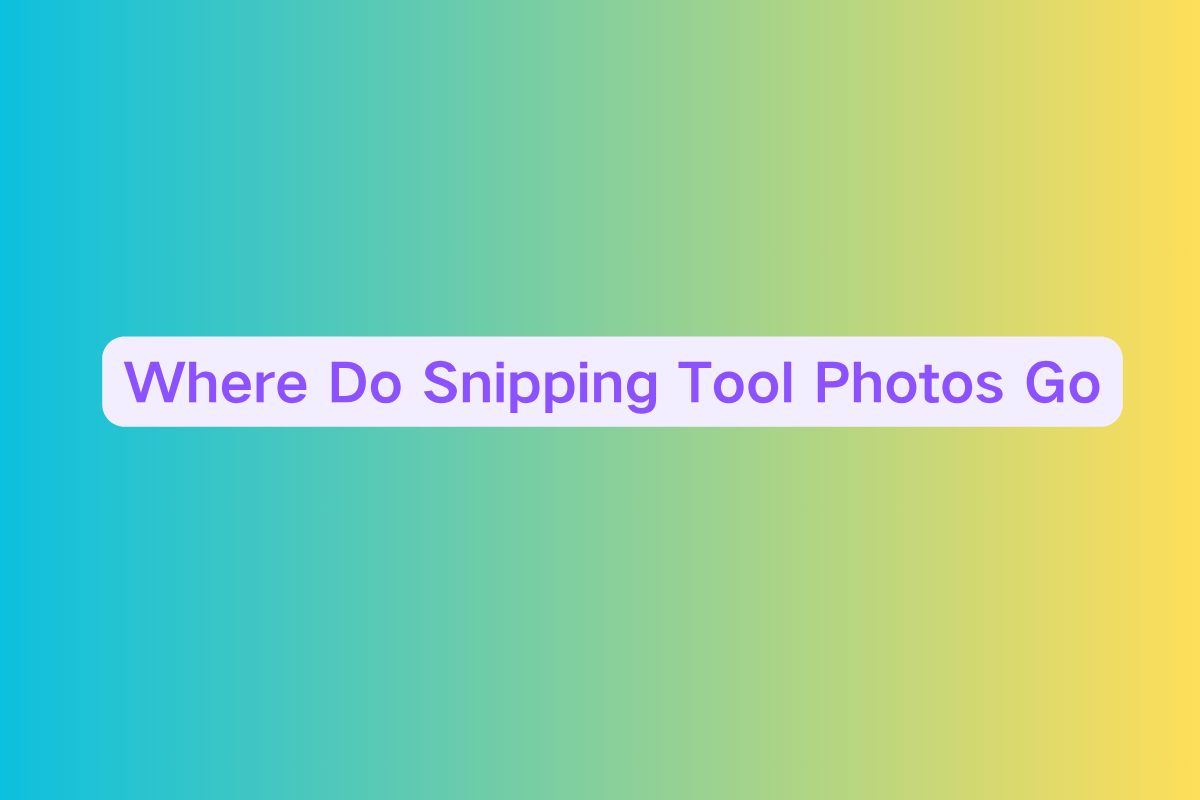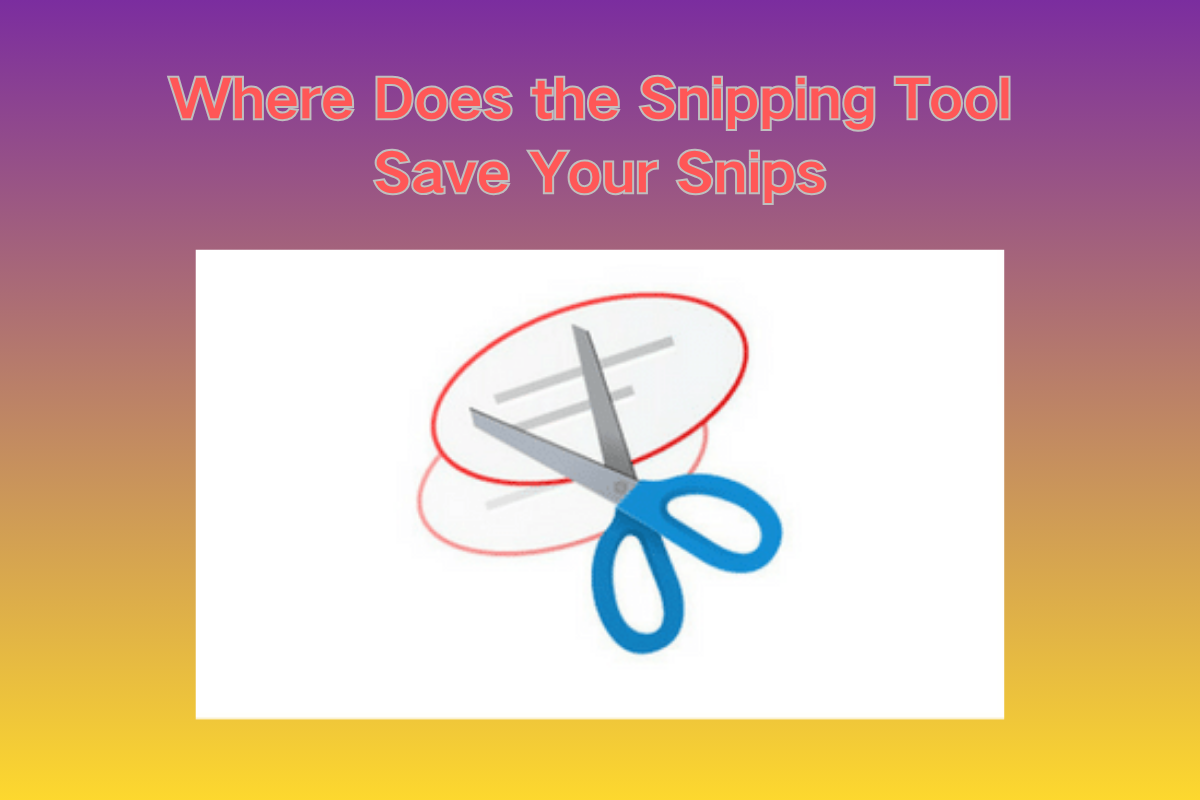How to Pixelate an Image: A Step-by-Step Guide
Introduction
Pixelating an image is a popular technique used for both creative effects and privacy protection. Whether you're blurring out faces in photos, censoring sensitive information, or creating retro pixel art, knowing how to pixelate an image is a handy skill for designers, marketers, educators, and everyday users.
In this comprehensive guide, we’ll walk you through various methods—ranging from quick online tools to professional software like Photoshop—to help you pixelate any image effectively.
Why Pixelate an Image?
Before diving into the how, it’s useful to understand the why. Common reasons to pixelate images include:
- Protecting privacy (e.g., blurring faces, license plates, or documents)
- Creating visual effects (retro pixel art, mosaic textures)
- Censoring inappropriate content
- Highlighting areas without revealing full detail
No matter the reason, choosing the right method depends on your platform, skill level, and goals.
Method 1: Pixelate an Image Using Online Tools
If you don’t want to install any software, online editors are your best bet. Here are some steps using a popular online tool like PineTools, Pixelate Tool, or LunaPic.
Steps:
- Open your browser and go to a pixelate tool (e.g., [PineTools]).
- Upload your image (JPG, PNG, or GIF).
- Adjust the pixel size using the slider or input box.
- Choose the pixelation area: full image or custom region.
- Click “Pixelate” to apply the effect.
- Download the modified image.
Pros:
- No installation required
- Fast and beginner-friendly
- Free for basic use
Cons:
- Limited control over fine details
- Some tools apply watermarks or have file size limits
Method 2: Use Photoshop for Advanced Control
If you have access to Adobe Photoshop, it offers precise control over how and where you apply pixelation. Perfect for professionals or those who want more flexibility.
Steps:
- Open your image in Photoshop.
- Select the area to pixelate using a selection tool (e.g., Lasso, Marquee).
- Go to the top menu and choose
Filter > Pixelate > Mosaic. - Adjust the cell size to control the pixel block size.
- Click OK and save your image.
Tips:
- Use Layer Masks to make pixelation non-destructive.
- Combine with Gaussian Blur if you want a smoother blend.
Method 3: Mobile Apps (iOS & Android)
Need to pixelate images on the go? Several mobile apps are specifically designed for this.
Recommended Apps:
- Point Blur (Android) – Free and easy to use.
- Blur Photo Editor (iOS) – Offers various blur styles including pixelation.
- Snapseed (iOS/Android) – Use the "Selective" tool creatively.
Steps (using Point Blur as an example):
- Install and open the app.
- Choose your image.
- Select the “Mosaic” tool.
- Drag your finger to apply pixelation on desired areas.
- Save and share your image.
Method 4: Using Code (HTML Canvas or Python)
If you're a developer or want to batch-process images, coding your own pixelation tool is an option.
Example in JavaScript (HTML Canvas):
const canvas = document.getElementById('myCanvas');
const ctx = canvas.getContext('2d');
const img = new Image();
img.src = 'your-image.jpg';
img.onload = () => {
ctx.drawImage(img, 0, 0);
let imageData = ctx.getImageData(0, 0, canvas.width, canvas.height);
let pixelSize = 10;
for (let y = 0; y < canvas.height; y += pixelSize) {
for (let x = 0; x < canvas.width; x += pixelSize) {
const i = (y * canvas.width + x) * 4;
const r = imageData.data[i];
const g = imageData.data[i + 1];
const b = imageData.data[i + 2];
ctx.fillStyle = `rgb(${r},${g},${b})`;
ctx.fillRect(x, y, pixelSize, pixelSize);
}
}
};
This approach gives you full control and can be integrated into websites or image processing workflows.
Best Practices
- Keep backups: Always save the original image before editing.
- Use consistent pixel sizes if you're editing multiple images for a project.
- Mind your intent: Pixelation is not foolproof—determined users may reverse it with AI, so for sensitive data, consider black boxes instead.
- Check output quality: Some apps may compress the image when saving.
Conclusion
Pixelating an image is a simple yet powerful technique to enhance privacy, create unique visuals, or direct viewer focus. Whether you’re a casual user or a seasoned designer, there’s a method that suits your workflow—from drag-and-drop tools to code-based custom solutions.
Explore and experiment with the tools mentioned above. With just a few steps, you can pixelate like a pro.