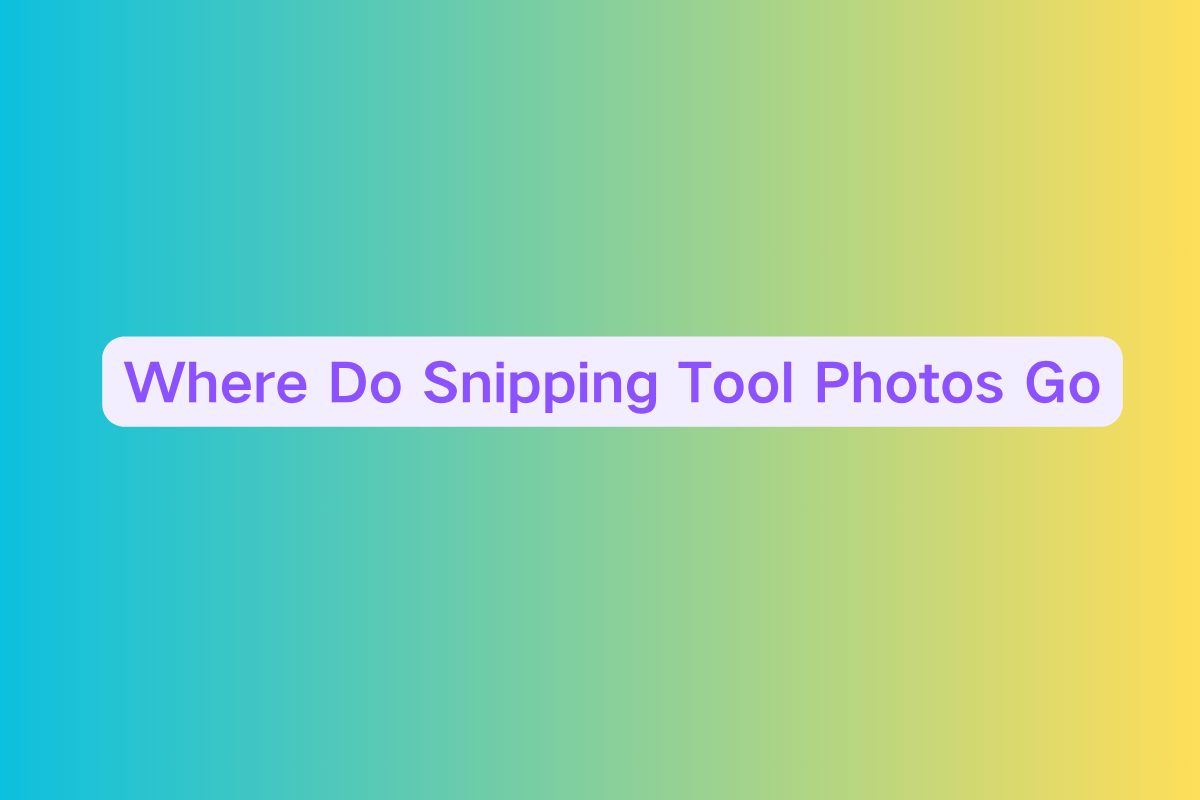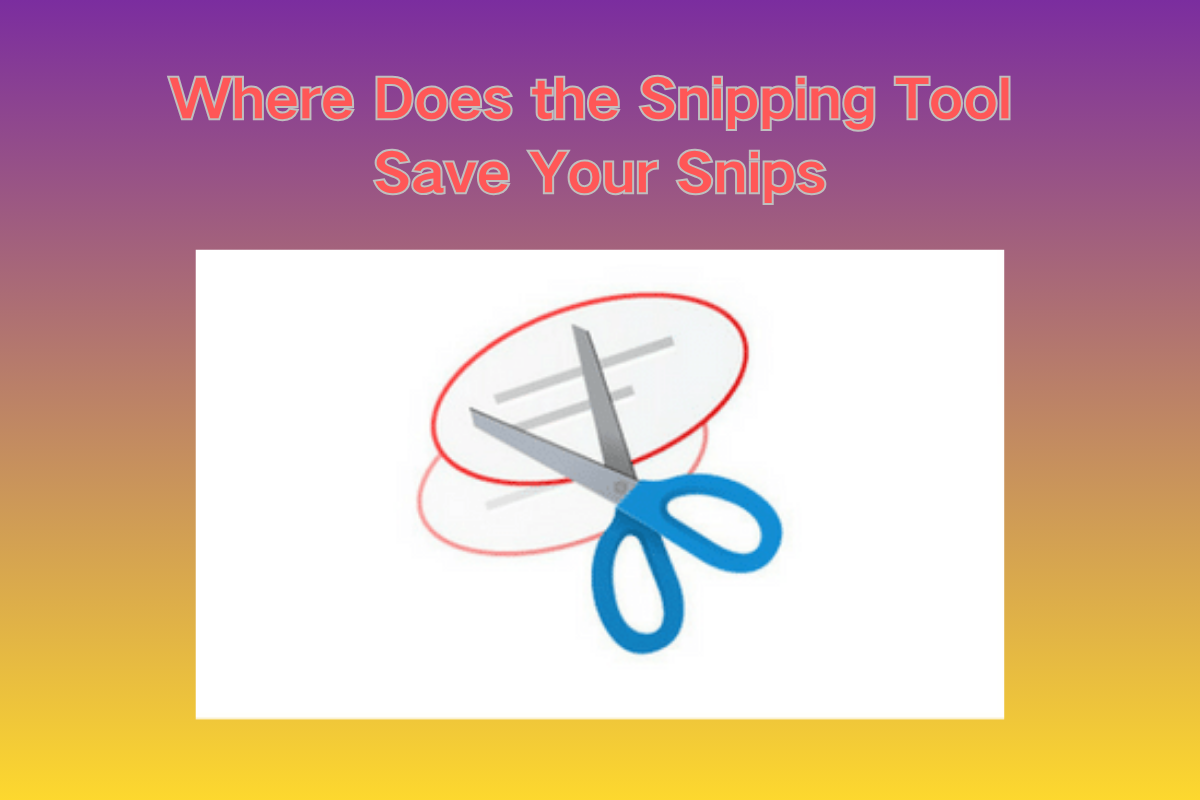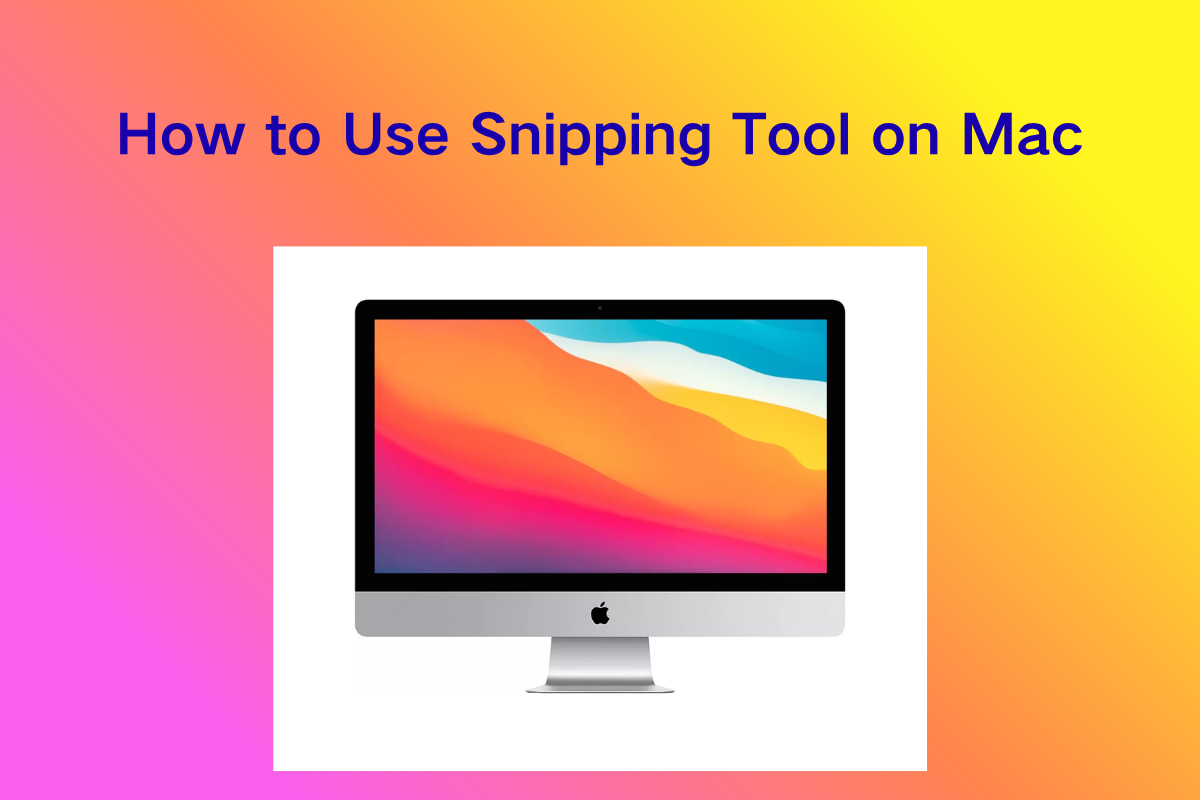Why Is My Windows Snipping Tool Not Showing Up: Troubleshooting Guide

Introduction
The Snipping Tool is a staple screenshot utility for Windows users, allowing quick and flexible screen captures. However, many users report that the Snipping Tool sometimes disappears or fails to launch—especially after Windows updates. If you're asking, "Why is my Windows Snipping Tool not showing up?", you're not alone.
This article offers practical fixes to get your Snipping Tool back and working properly. Whether it's missing from the Start Menu or not launching at all, we've got you covered.

Common Causes
Before diving into solutions, here are the most common reasons your Snipping Tool might not be showing:
- 🔄 Windows Update Glitches
- ⚙️ Disabled Optional Features
- ❌ Corrupt App Installation
- 🧹 Third-Party App Conflicts
- 👤 User Account Permissions
Fix 1: Search Manually via Windows Search
Sometimes it's there—but hidden.
- Press
Win + Sand typeSnipping Tool. - If found, right-click and select Pin to taskbar or Pin to Start.
- Still not found? Try searching Snip & Sketch, especially on Windows 10 systems.
✅ Note: Starting with Windows 11, Snipping Tool and Snip & Sketch have merged into a unified tool.
Fix 2: Enable the App in Optional Features
If you're using Windows 11 and it's missing, the tool might be disabled.
- Go to Settings > Apps > Optional Features.
- Scroll down and look for Snipping Tool.
- If not installed, click Add a feature, search for
Snipping Tool, and install it. - Restart your system.
Fix 3: Use System Repair Tools
Sometimes system files are corrupt. These commands can help:
Open Command Prompt (Admin) and run:
sfc /scannow
Follow up with:
DISM /Online /Cleanup-Image /RestoreHealth
Reboot and check again.
Fix 4: Reinstall or Reset Snipping Tool
Go to:
- Settings > Apps > Installed Apps
- Search
Snipping Tool - Click the three dots
...> Advanced Options - Choose Repair or Reset
Still not working? Uninstall it and reinstall from the Microsoft Store.
Fix 5: Keyboard Shortcut Still Works?
Even if it's not visually accessible, the shortcut might still function.
Try:
Windows key + Shift + S
If this opens the snipping overlay, your app is working but not linked properly. You can manually link it back using Start Menu search or shortcut creation.
Fix 6: Check for Conflicting Applications
Screen capture tools like Lightshot, Greenshot, or even antivirus utilities sometimes override Windows screenshot shortcuts.
- Close all third-party apps
- Disable or uninstall conflicting screenshot tools
- Restart your PC
Fix 7: Create a New User Profile
If nothing else works, your Windows profile might be corrupted.
- Create a new user account via Settings > Accounts > Family & other users
- Log into the new account
- Check if Snipping Tool appears
If it works in the new profile, consider migrating your files and settings.
Bonus Tip: System Restore
Use this only if the issue started recently.
- Press
Win + R, typerstrui, press Enter - Follow the wizard and select a restore point before the issue occurred
Final Thoughts
The Snipping Tool is simple but essential. When it goes missing, it can feel like a major productivity blocker. Fortunately, the solutions above cover most root causes—from misconfigured settings to deeper system corruption.
By following these steps, you should be able to restore access and get back to snipping effortlessly.
If the issue persists, consider checking for updates or reinstalling the entire system UI via PowerShell (advanced users only).
💡 Pro Tip: Want a better screenshot experience? Try third-party tools like ShareX, Greenshot, or Snagit for advanced functionality.